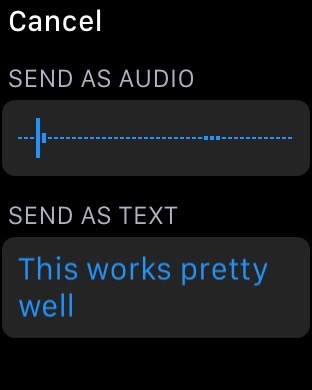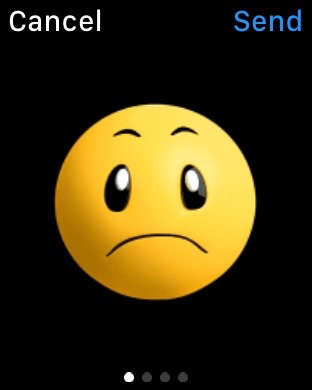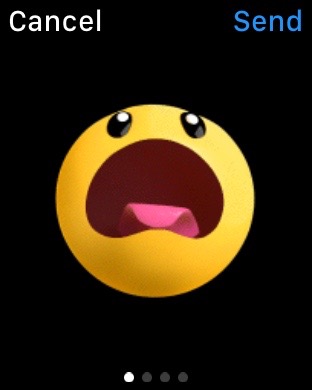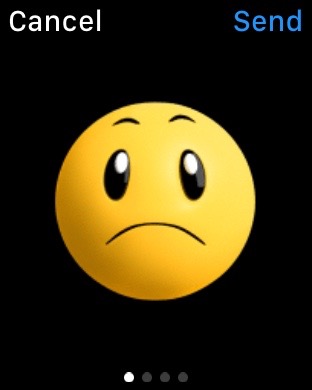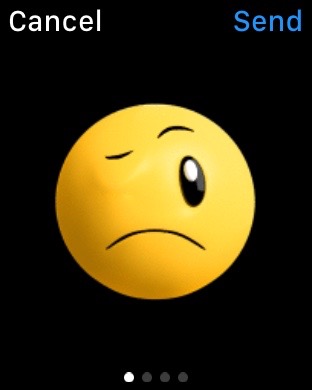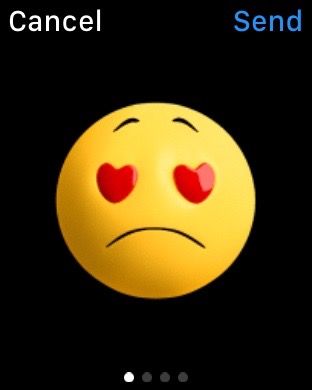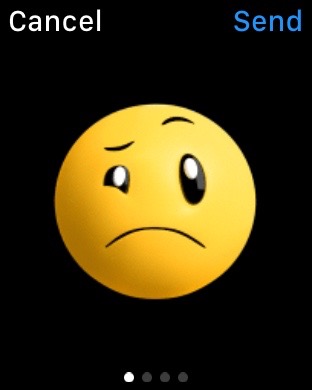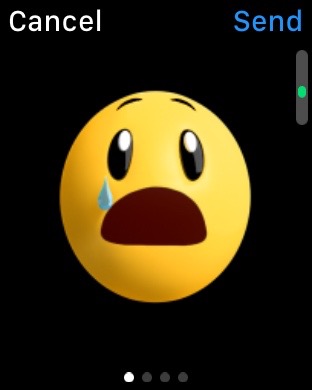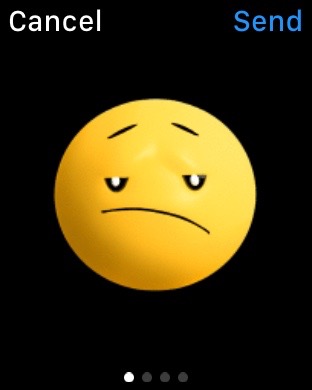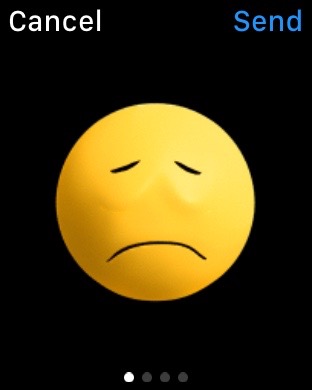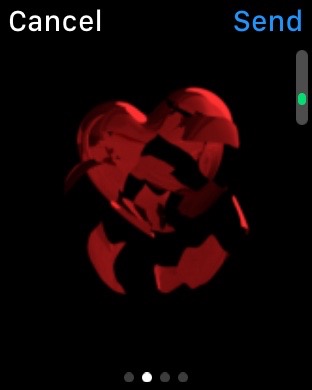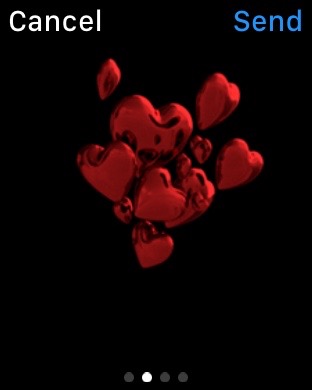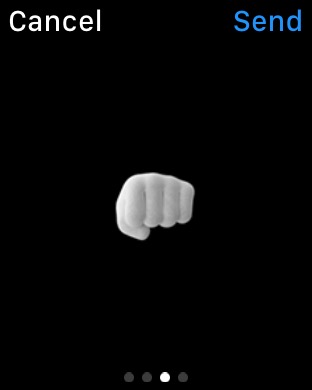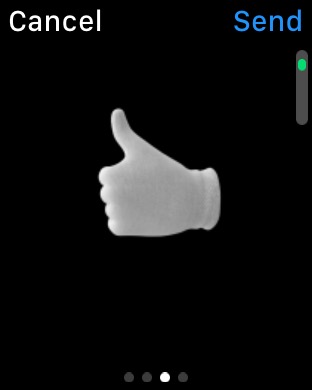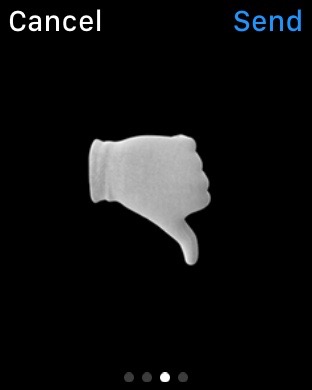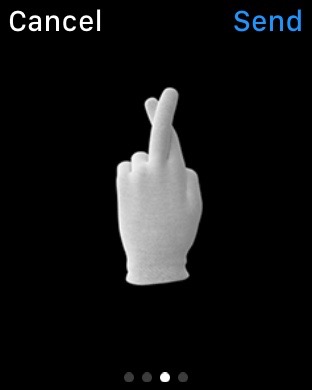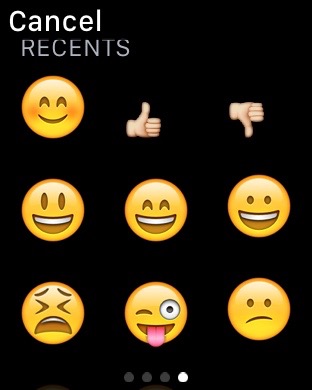Messaging
There are a few ways to send a message from Apple Watch.
Friends Screen - If you select a friend from on the Friends screen and tap on the message bubble in the lower left corner of the screen, the messaging interface will appear.
Apple Watch has a dedicated button that brings up your Friends (Favorites) list. Tapping the side button shows up 12 contacts. You can navigate between them by turning the Digital Crown ( you can also tap on their initials, but the using the Digital Crown is cooler I think). To see the available method of contact, tap the selected friend's profile pic.
Reply to Incoming Message - If you tap reply on an incoming message, you'll be sent to the messaging interface.
Ask Siri - Just say something like "Send a message to John" and Siri will open up the messaging interface for you.
Initiate a Message from the messages app - Honestly, you'll probably never do this. But you could.
The Messaging Interface
Preset Replies
Apple Watch does a pretty good job suggesting preset response based on the context of your conversation. If you'd like to customize the preset replies you can do so in the iPhone Watch App under the 'My Watch' tab, then tapping Messages, then 'Default Replies'.
Dictation
Tap the diction button to speak a message into the watch. By default, you'll the dictated results appear on the screen. When you're finished recording, tap Done.
There's another step though! If you stop there, and put your wrist by your side, your message will actually be lost! After tapping done, you will be presented with a choice of sending the audio recording or the dictated text. You can turn this option off in the iPhone Watch App, but it's enabled by default.
Animations
There are 3 types of animations and plus standard emoji that you can send. At the time of this writing the new iOS 8.3 emoji with skin tones were not supported. The Faces have two colors (yellow & red), the hearts have three (red, blue, purple). Force Touch the Face or Heart to change the color.
Faces
Hearts
Hands
Emoji
Check out Up Next - What To Do When on the App Store, a great way to view your reminders lists on Apple Watch