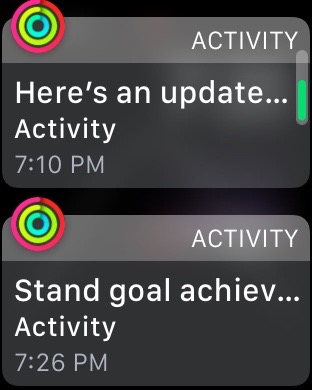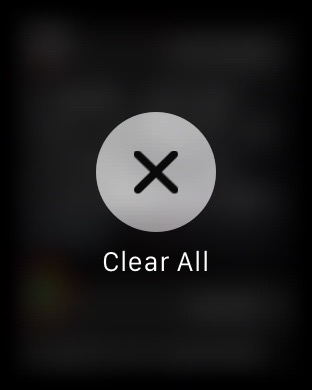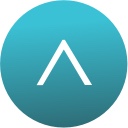Notifications
By default all notifications that would normally go to your phone will come to your watch. You can tell than you have notifications waiting to be viewed if there is a red dot near the top of you're watch face. To view notifications, swipe down from the top of the screen, just like on iPhone.
Note the red not near top of the screen. That means there are unread notifications.
After swiping down form the top of he screen you can see unacknowledged notifications.
To clear a single notification swipe from right to left on it
Swipe from right to left to clear a single notification
To clear all notifications, Force Touch on the screen while looking at the notifications
Force touching on the notifications gives you the option to clear them all. To cancel press in the digital crown,
To customize which Apps send notifications go to the iPhone Watch App, select the 'My Watch' tab, then Notifications. From here you can customize Apps individually.
Checkout Up Next - What To Do When on the App Store, a great way to view your reminders lists on Apple Watch